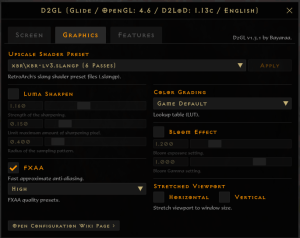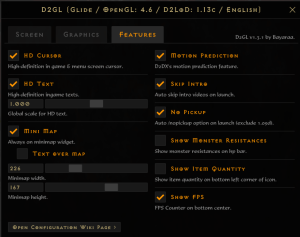D2GL Wrapper: Difference between revisions
From Median-XL
No edit summary |
|||
| (7 intermediate revisions by 3 users not shown) | |||
| Line 12: | Line 12: | ||
==Walkthrough== | ==Walkthrough== | ||
# Download latest release.zip from: [[https://github.com/GavinK88/d2gl-mxl-1.0/releases https://github.com/GavinK88/d2gl-mxl-1.0/releases]] | # Open the Median-XL launcher | ||
# Right click on release.zip, select Properties and if you | # Click on the cog in the launcher to bring up the settings menu and make yours match this image:<br>[[File:d2glsettings.png|frameless]] <br> This button must also be clicked <br>[[File:Custom wrapper enable.png|frameless]] | ||
# Unzip release.zip copy the 3 files inside | # Download the latest release.zip from: [[https://github.com/GavinK88/d2gl-mxl-1.0/releases https://github.com/GavinK88/d2gl-mxl-1.0/releases]] | ||
# MAKE SURE BOTH THE GAME AND LAUNCHER ARE CLOSED FOR THE NEXT STEPS. | |||
#Right click on release.zip, select Properties and if you get a Security Warning there check Unblock at the bottom right | |||
# Unzip release.zip and copy the 3 files inside | |||
# Find your installed Median-xl game (<code>C:\games\median-xl</code> by default) | # Find your installed Median-xl game (<code>C:\games\median-xl</code> by default) | ||
# Paste all 3 files into the main directory with | # Paste all 3 files into the main directory with D2Sigma.dll (Replace) | ||
# Open the launcher, click play and press CTRL + O to bring up the D2GL menu in game, if you see it; your install was successful. | |||
# Open launcher | |||
==D2GL Wrapper | ==D2GL Wrapper Recommended Settings== | ||
Some common things to change off the bat will be to enable HD text. | Some common things to change off the bat will be to enable HD text. | ||
Latest revision as of 14:14, 2 November 2024
READ ME
Save and exit your game. Quit D2 and close your mxl launcher.If you have a Wrapper and HD text you dont need to read this. If you don't have one follow these steps immediately:
Pre-requirements
- Diablo 2 LOD patch 1.13c with Median XL installed
- [New Median-xl launcher]
- Windows PC (unverified on linux/MacOS)
- Not running Diablo 2 or Median-xl launcher (close them)
Walkthrough
- Open the Median-XL launcher
- Click on the cog in the launcher to bring up the settings menu and make yours match this image:
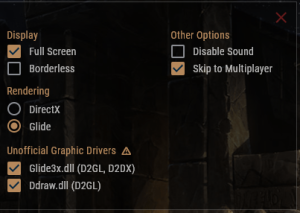
This button must also be clicked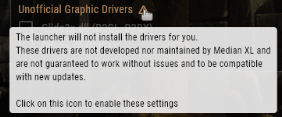
- Download the latest release.zip from: [https://github.com/GavinK88/d2gl-mxl-1.0/releases]
- MAKE SURE BOTH THE GAME AND LAUNCHER ARE CLOSED FOR THE NEXT STEPS.
- Right click on release.zip, select Properties and if you get a Security Warning there check Unblock at the bottom right
- Unzip release.zip and copy the 3 files inside
- Find your installed Median-xl game (
C:\games\median-xlby default) - Paste all 3 files into the main directory with D2Sigma.dll (Replace)
- Open the launcher, click play and press CTRL + O to bring up the D2GL menu in game, if you see it; your install was successful.
D2GL Wrapper Recommended Settings
Some common things to change off the bat will be to enable HD text.